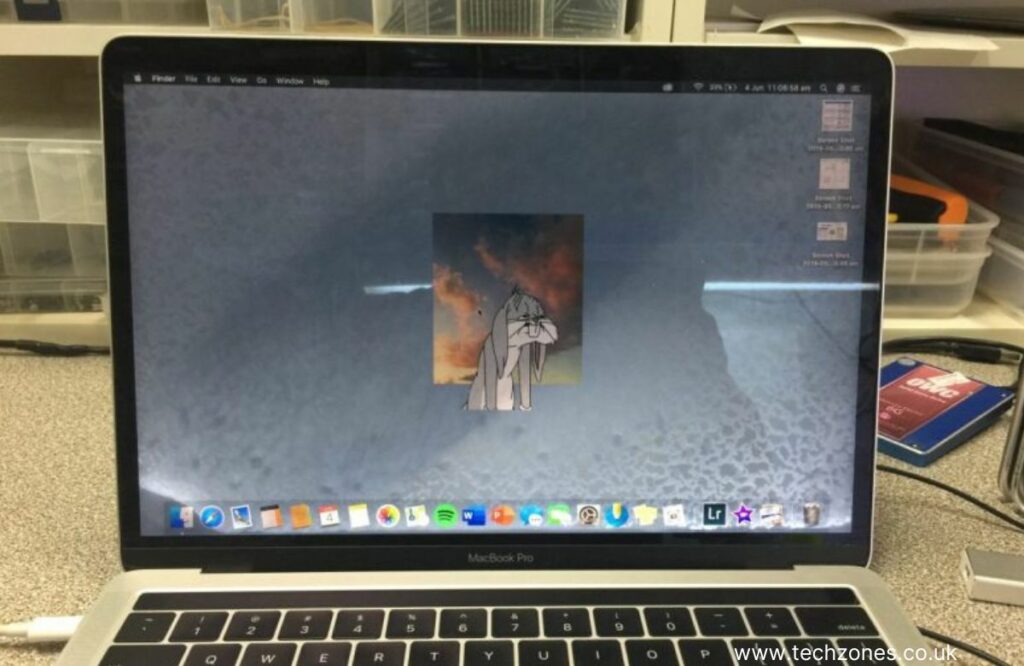Imagine this scenario: you’re sipping a refreshing drink while working on your cherished MacBook Air, and suddenly, an unforeseen accident occurs – liquid spills onto your device! Panic sets in as you witness the liquid seeping into the sensitive components, and your screen, the essence of your MacBook Air, is particularly at risk. Fear not, dear readers! At Tech Zones, we’ve encountered such distressing situations before, and we’re here to be your digital heroes!
To fix water damage on a MacBook Air screen, immediately power off the device, disconnect all power sources and gently remove excess water. Allow the MacBook Air to dry naturally for 24-48 hours. Seek professional assistance from the best laptop repair technicians at Tech Zones for a thorough inspection and component-level repairs if needed.
Your Ultimate Guide To Restoring Water-Damaged Macbook Air Screen
In this comprehensive guide, we will navigate the treacherous waters of water-damaged MacBook Air screens, covering immediate actions, ultimate solutions, and essential prevention tips. So, hold on tight as we embark on this recue mission to revive your MacBook Air screen to its former glory!
What To Do Immediately After Water Damage
-
Power Off and Disconnect
The very first step when faced with water damage is to act swiftly – power off your MacBook Air immediately. Disconnect all power sources, cables, and peripherals to avoid any potential electrical damage.
-
Remove Excess Water
Next, gently tilt your MacBook Air to allow any excess water to drain away from the keyboard and screen. Avoid shaking or tapping the device, as this may lead to further liquid dispersion.
-
Dry with Care
Using a soft, absorbent cloth, carefully pat dry the exterior of your MacBook Air. However, refrain from using heat sources like a hairdryer, as the hot air can damage internal components.
-
Allow Sufficient Drying Time
After the initial drying process, it is essential to display patience. Give your MacBook Air at least 24-48 hours to dry naturally in a well-ventilated area.
Solutions for Screen Water Damage
Contrary to popular belief, placing your MacBook Air in a bag of rice is not the solution. Rice particles can potentially enter the device and exacerbate the damage. Instead, follow our expert tips for the best results.
-
Professional Inspection
Once the drying period is complete, it’s time to seek the assistance of a professional technician at Tech Zones. Our experts can conduct a thorough assessment of the water damage and suggest suitable solutions.
-
Component-Level Repairs
In cases where the water damage has affected the screen or other internal components, our skilled technicians can perform precise component-level repairs to restore your MacBook Air’s functionality.
-
Screen Replacement
In severe scenarios, screen replacement may be the most effective solution. At Tech Zones, we have access to genuine replacement screens and possess the expertise to perform flawless installations.
Things Experts of Macbook Repair recommend Not To Do:
-
Do Not Power On
Under no circumstances should you attempt to power on your MacBook Air immediately after water damage. This could lead to a short circuit and cause additional harm.
-
No Heat Application
Refrain from using any heat sources like hairdryers, microwaves, or ovens to dry your device. Excessive heat can melt internal components and aggravate the issue.
-
No DIY Disassembly
Resist the temptation to disassemble your MacBook Air on your own. Doing so may void your warranty and create further complications.
Prevention Tips
-
Use a Keyboard Cover
Consider investing in a high-quality keyboard cover to shield your MacBook Air from accidental spills and debris.
-
Stay Hydrated, Stay Away
Always be cautious with drinks near your workspace, keeping them at a safe distance from your MacBook Air to minimize the risk of spills.
-
Bag It Safely
When carrying your MacBook Air around, use a well-padded laptop bag to protect it from potential accidents during transportation.
-
Keep It Dry
Store your MacBook Air in a dry and clean environment, away from moisture and humidity.
Conclusion
Congratulations! With Tech Zones’ expert guidance and solutions, you’re now well-prepared for MacBook water damage repair. Swift action, powering off, and avoiding DIY attempts are essential steps. Instead, seek professional help, explore component-level repairs, and prioritize preventive measures to safeguard your MacBook Air screen from future mishaps.
To avail our MacBook repair services, contact us or visit our website.